Level 1 - The 101
How do I get started?
Sign up, set your challenge date and format (24hr stream, 12hr stream, 1hr a day for a month etc.) and follow our handy guide to link your Twitch, YouTube Live or Facebook to Tiltify or Streamlabs Charity.
Our toolkits feature a bunch of guides to help you get set-up, including how to pick targets and incentives.
Get your crew together to do a joint live stream (so you can get off the grind and have some time AFK) or go solo.
Tips from the pros? Planning and during your stream...
We've checked in with streamers for good across the web. Here's some of their top tips.
Planning your stream
Set a length of time that suits you
24 hours can be a lot on your own, try for a shorter time or hook up with a friend or get a team together to tag out
Ask a moderator to help out
Gaming and chatting at the same time - including sharing links to your fundraising page regularly or letting your followers know about your incentives - can be tricky. Ask a friend to moderate for you!
Test before you stream
Make sure everything is working prior to your big go live date!
Plan your incentives, rewards and milestones
Whether you're colouring your hair or doing a giveaway (there are loads of ideas - check them out below) plan your incentives before your big day.
Pick games that your followers are into
RPG, FPS, fantasy, horror - what are your followers most interested in seeing - put your thinking cap on or ask them, community feedback is awesome. Stick to what best suits you!
Reach out to companies
Let your fave devs know your charity streaming their game - you never know they may help promote it or help you out with giveaways!
Shout out loud
Let your friends, fam and followers know what you're doing on socials - build it up to your event day to launch with a bang!
Describe what you are doing and why
When filling out your campaign description make sure you include a summary of why your helping Variety and the difference you and your supporters are making
Set up overlays and alerts
Overlays and alerts will provide dynamic updates to your viewers as they donate. Learn how to set them up in our technical section below.
When you're streaming
Repeat your message
Why is this cause important to you? Let your viewers know! People might tune-in and out so make sure you mention regularly in stream why it’s important to donate to support your cause – people love to know why it’s especially important to you! We’ve included some easy talking points in our How-To Guide to help out.
Thank and engage your supporters
While donations and comments are coming in, give your supporters a shout out to say thanks. And don’t forget to do a follow up social post telling them how awesome they all are!
Take breaks
When you sign on to level up, we’ll provide you with overlays including BRB screens so you can have a stretch, grab a glass of water or stock up on snacks!
Follow our community guidelines
Keep it friendly and fun and follow our community rules! Remember, you're representing a Children's Charity.
Where can I find resources and assets to help make my stream amazing?
On sign up, we'll send you a download file you to some awesome resources including:-
- Fundraising, event and set-up guides
- Twitch Screens
- Twitch panels and donate buttons
- Logos
- Variety videos to share in your stream to show how you are empowering kids in need
Event specific resources can be found on their specific event page. Otherwise, you can view some of our resources here.
How do I LEVEL UP and earn rewards?
Earn IRL Rewards!
- Raise $1,000 to LEVEL UP and earn a Variety Level Up for Kids legends pin
- Participate in oour potential Melbourne International Games Week events to earn some special gear...
- For some events we even offer a Variety T-Shirt!
Level 2 - Fundraising, Milestones and Incentives
How do I set up a fundraising page?
Follow this link to Tiltify or Streamlabs to set up your campaign and fundraising page. Enter your email to receive some great resources and refer to our technical FAQ section below for detailed guides on how to get started.
Do you have advice for promoting my page?
Make sure to post about what you're doing on social media, tell everyone you know, and sign up to our Discord. If you tag us on Twitter it means we know you're streaming and might retweet you! Additionally, our resources and guides have some awesome fundraising tips and tricks (good incentives, setting milestones, etc.), and lots of assets to share!
I’ve never fundraised before, how do I start?
There are lots of ways to fundraise - once your page is set up on Tiltify or Streamlabs check out your Event Guide for all the tips and tools you need.
And we’re here to help! If you have questions, ideas, or need anything – send an email to hello@levelupforkids.com!
What about milestones, incentives, and giveaways?
One thing we know - incentives work! They motivate your supporters and keep your stream high paced and energetic. So what are they? Think about your followers and interests and keeping it fun - the only limits are your imagination!
For individual donations ($5, $15 etc.) you can do something quick and small (e.g. die in-game, putting on a blindfold for a minute). Looking at your overall charity milestone, you may have a big incentive you do once you reach it!
When you reach $100 or $500, here's some ideas:
- Eat a chilli
- Dye your beard
- Wear some jorts
We recommend you GET RED as a theme - colour your hair red, wear red (pop on those red jorts), paint your face with hearts, chuck on those red sunnies, eat a red chilli, or go red in the face by doing 20 push ups!
We can also help you out with giveaways so don't hesitate to reach out!
Where will the money go? Your impact!
Variety – the Children’s Charity has a network of 45 offices in 14 countries, and many millions of individual children around the world live a better life because of the generosity of Variety’s communities of supporters.
Variety help kids and teenagers who are facing challenges with sickness, disability or disadvantage.
Variety provides support to families and organisations through providing grants for a range of equipment, such as wheelchairs or all-abilities playgrounds to provide practical help to kids, schools and organisations in need.
We run programs to educate and empower kids that are falling through the cracks.
We give scholarships to encourage the talents of kids living with disadvantage or disability. And last but certainly not least, we hold kids’ events to bring joy, light and laughter to children in need and their families.
Each event may have a special cause it goes towards as well. Our Petember events look at funding guide-dogs for children who need it, and our Christmas events are tailored to giving presents to disadvantaged kids. So make sure to check out our specific events!
You can download our Variety Fact Sheet and check out our impact statements so you can share how your supporter's donations are making a difference:
- $36 will buy a toy for a child living with disadvantage
- $112 will contribute to a communication device
- $252 will provide a mobility bike for a child in need
- $529 will provide a technology device for a child's education
Level 3 - Charity Streaming Platforms and Add Ons
I'm fundraising on Tiltify - how do I get started?
If you love streaming, whether it be gaming, cooking, chatting or painting Tiltify is there to make it easy!
You can get started on Tiltify in under 5 minutes and connect into their wide variety of tools and assets to use in your livestreams!
1. To fundraise on Tiltify you need to have an account. Begin by creating your account.
To support Variety on Tiltify, go to https://tiltify.com/variety-the-childrens-charity and select START FUNDRAISING
2. Choose your Campaign Type
Individual – Fundraise on your own by creating an individual campaign.
Team – Create a new team and invite your friends to join your campaign. Teams are a good way to also create individualised events within the cause!
Support – Join an existing team and support their efforts.
3. Connect to Twitch, YouTube or Facebook, by following the prompts. Upload a campaign photo and more (you can always skip and come back)
4. Publish your fundraiser!
5. Share your Campign URL
In your campaign’s dashboard, you can find links where you can copy your campaign URL for sharing, as well as a donate URL to put the donate button onto your Twitch page. We also recommend using the Twitch Tiltify extension to embed a donation panel on your Twitch so your supporters don’t have to leave your Twitch page to donate! Refer to more details in the FAQ below.
6. Set up overlays and alerts
We have some static overlays screens for your stream on our resource page as well as videos to play when you need a break or want to promote the cause. We also recommend using the Tiltify live overlays which will feed donations and your target on your feed. Learn more in the detailed FAQ below.
7. Hype it up!
Spread the word and share your campaign with your followers on social media to raise funds for kids in need. We have some social assets you can share on our resources page on levelupforkids.com
8. Keep us in the know! We’re here to help promote your campaign on the Variety socials – let us know your key timings and goals so we can help you spread the word!
Want to delve deeper? Tiltify have an extensive how-to section which you can view here
Tiltify: How do I fundraise as a team?
You can create a team so other creators can join in to support the cause! Once you’ve signed-in head to your Tiltify dashboard and select TEAMS and follow the prompts.
Once set up you can create a new campaign from the teams dashboard. Search for (VCC) Variety, and share your team invite with your friends.
Tiltify: How do I set up overlays and alerts?
Overlays
When you are fundraising, having a visual reminder on your stream of the amazing thing you are doing and how you are tracking will make your fundraiser SHINE (and we know it also increases your donations 5 fold!).
You can find three pre-made Tiltify overlays on the OVERLAY tab on the far right of your dashboard. We recommend Tiltify Overlay 2.0 which will feed through our name, Variety – the Children’s Charity, your progress bar, goal, amount raised, and highlights the last donor, next milestone, and the top donor.
You will need Browser/Webpage Capture software like OBS to activate. You can find detailed instructions on how to do this on your Tiltify guide.
Alerts
Keep animated and keep engagement high! We all love a shout out right? Why not install Tiltify’s donation alerts to add a pop-up every time someone donates? Click through to learn how to integrate these on Streamlabs, StreamElements, and StreamJar.
Tiltify: How do I embed my Tiltify donation panel in Twitch?
1. Using our provided Donation Panels
Use the panel images provided in the toolkit to add to your About on your Twitch page. Paste your donation link in the “Image Links To:” box of the panel edit.
OR
2. Use the Tiltify Fundraising Extension on Twitch
This enables donations to be made to a Tiltify campaign without ever having to leave the broadcast!
To install go to your Creator Dashboard on Twitch, click Extensions and search for Tilitfy.
I'm fundraising on StreamLabs - how do I get started?
Streamlabs is a free fundraising platform for streamers and creators that charge 0% fee to charities! They also have some great custom overlays and tools for you to use – simply level up your stream with StreamLabs OBS.
Follow our guide below or watch this quick overview from Streamlabs.
To start -
Before you start fundraising, you must first create a new Streamlabs charity account. Enter a username, email, and password and sign up, or sign up through your Twitch, Facebook, or YouTube account.
After you sign up with your email and password, you’ll receive our welcome emailing verifying your email, allowing you to start your first campaign. By signing up with your social login you need to make sure your Twitch/Facebook/youtube account’s email is verified.
Then visit Variety's Streamlab page and click on FUNDRAISE streamlabscharity.com/variety-the-childrens-charity
Create your campaign
You will now be able to name your campaign, add a description, select the date you’d like your campaign to go live, and set a donation goal.
After you’ve successfully entered your information, click on “Create Campaign.”
You will then be taken to your profile page to view and manage every charity campaign you’ve scheduled.
When you are ready for your charity fundraising event to go live, click “Publish.”
Share your charity tip page
After you’ve published your campaign, you will see your charity tip page, where viewers can donate to your campaign and view the total fundraising goal. Don’t forget to share your tip page!
Want charity stream alerts? Link your Streamlabs account to any published campaign.
Head to the dashboard on Streamlabs.com and view your integration settings. Link your Streamlabs Charity Account, and you’ll now be able to customize charity alerts in the alert box settings.
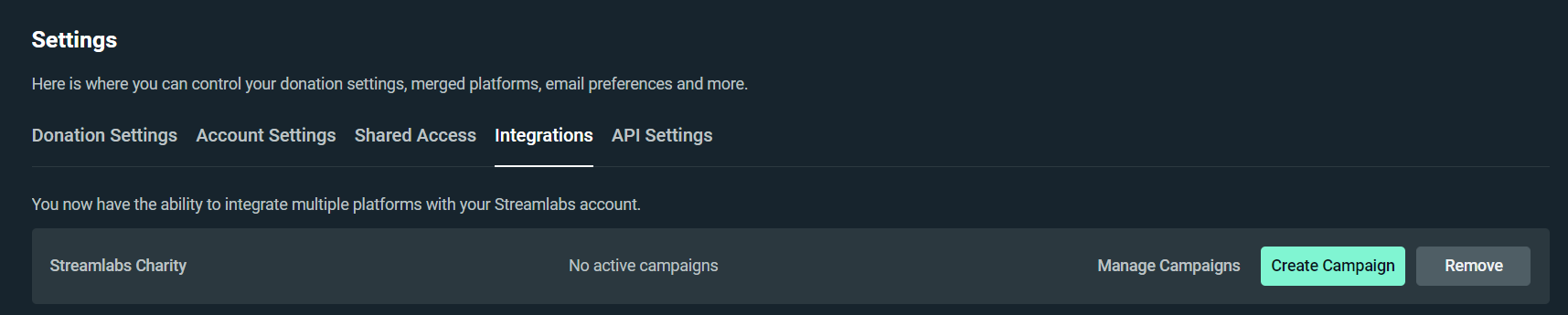
Now you are ready for your first charity stream! If you have any questions or comments, please let us know.
Streamlabs custom animated overlays and alerts
Access customised Variety Level Up for Kids animated overlays, alerts, and donation goals for your stream here:

ACCESS DONATION GOAL ANIMATION
Streaming Basics
New to streaming? - here's some top tips from the platforms (click to view)
Can I live stream from platforms other than Twitch, e.g. YouTube?
Yes! Although streaming from older devices is a little more complex.
PS4
Link your accounts to the PS4
1. Using your controller, select "Settings."
2. Select "Account Management."
3. Select "Link with Other Services."
4. Choose the service you want to use — either Twitch or YouTube.
5. Follow the sign-in instructions to link your Twitch account to the PS4.
Streaming
1. Start the game you want to stream.
2. Press the Share button on your controller.
3. Select "Broadcast Gameplay."
4. On the Broadcast Gameplay page, choose the streaming service you want to stream to
5. Before you can start streaming, choose your video options. You can give the stream a title, for example, as well as choose your video quality. You can also scroll down to invite friends to the stream. If you have a PlayStation Camera installed, you can also include live video of yourself in the stream.
6. Select "Start Broadcasting."
You're now streaming live!
PS3
Unlike the PS4, the PS3 can't stream directly to twitch you need to link it up to a capture card and a PC with an HDMI cable and OBS streaming service. Check out YouTube for detailed instructions!
GET IN TOUCH WITH US
Follow us on social media for the latest news and updates, or email us at hello@levelupforkids.com!



